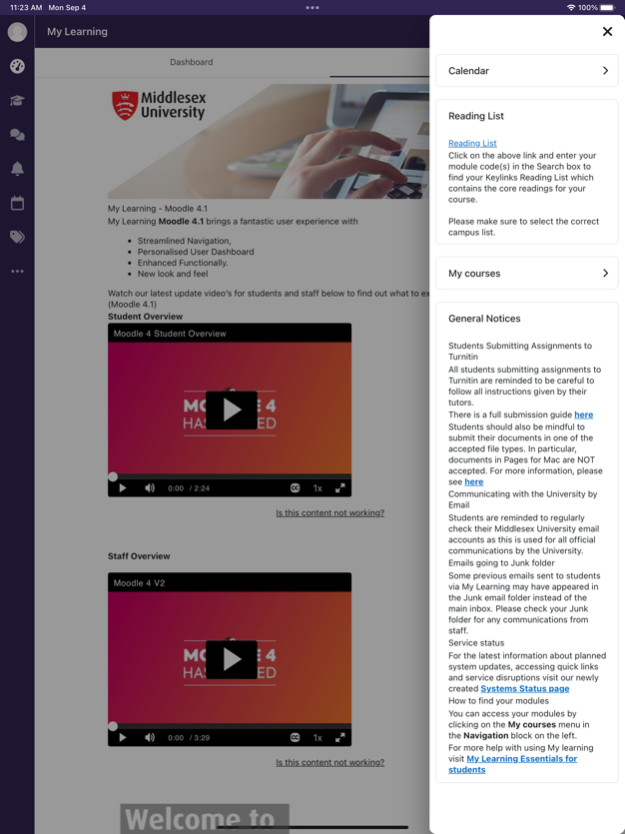MDX My Learning 4.3.0
Continue to app
Free Version
Publisher Description
MDX My Learning mobile app can be used to access My Learning on your mobile device independently or in conjunction with the MDX app.
You can use the MDX My Learning app to:
Browse the content of your modules and programme, even when offline
Receive instant notifications of messages and other events direct to your mobile
Find and contact other people in your modules and programme
Read and contribute to discussion forums.
See calendar events.
Upload images, audio, videos and other files directly from your mobile device
View your grades
and more!
Please see https://docs.moodle.org/32/en/Moodle_Mobile_features for all the latest information.
Mar 8, 2024
Version 4.3.0
• Notifications redesign
• Global and forum search support
• Activity cards redesign
• Inline Font Awesome icon support
• File type icon support
About MDX My Learning
MDX My Learning is a free app for iOS published in the Kids list of apps, part of Education.
The company that develops MDX My Learning is Middlesex University. The latest version released by its developer is 4.3.0.
To install MDX My Learning on your iOS device, just click the green Continue To App button above to start the installation process. The app is listed on our website since 2024-03-08 and was downloaded 4 times. We have already checked if the download link is safe, however for your own protection we recommend that you scan the downloaded app with your antivirus. Your antivirus may detect the MDX My Learning as malware if the download link is broken.
How to install MDX My Learning on your iOS device:
- Click on the Continue To App button on our website. This will redirect you to the App Store.
- Once the MDX My Learning is shown in the iTunes listing of your iOS device, you can start its download and installation. Tap on the GET button to the right of the app to start downloading it.
- If you are not logged-in the iOS appstore app, you'll be prompted for your your Apple ID and/or password.
- After MDX My Learning is downloaded, you'll see an INSTALL button to the right. Tap on it to start the actual installation of the iOS app.
- Once installation is finished you can tap on the OPEN button to start it. Its icon will also be added to your device home screen.